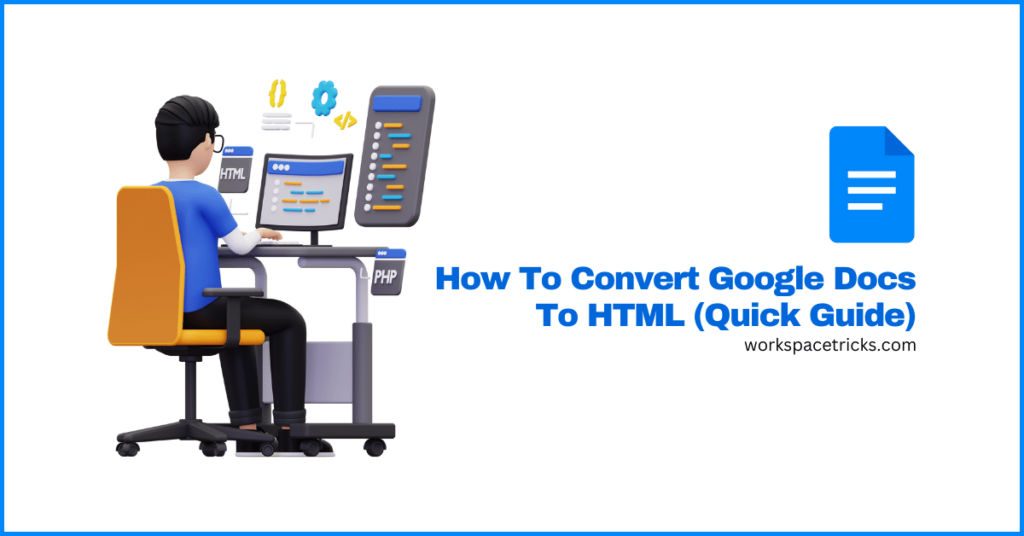
Converting a document on Google Docs to HTML can seem a bit tricky especially if you’re attempting to do it for the first time, but it’s an essential skill for publishing documents online.
Whether it’s for a blog, a company website, or a personal project, having a clean HTML format is crucial. By learning how to convert Google Docs to HTML, you ensure your content looks great on any website.
Converting your Google Doc to HTML doesn’t particularly require any advanced technical knowledge. With simple tools and steps, anyone can transform their Google Docs into HTML code.
In this article, you will learn how to convert your document on Google Docs to HTML format using multiple methods, making your document ready for online publishing.
Converting Google Docs to HTML (Multiple Methods)
There are several ways to turn a Google Docs document into HTML format. These methods vary in ease, flexibility, and the extent to which they retain the document’s original layout and styling.
Method 1: Downloading As A Web Page On Google Docs
One straightforward way to convert a Google Docs document to HTML is by using Google Docs’ built-in download feature. This method is user-friendly and doesn’t require any coding knowledge.
Here is how to convert your document to HTML directly on Google Docs.
Step 1: Open Google Docs.
Start by opening the document you want to convert.
Step 2 – Download as a web page.
Navigate to the menu on the top, click on “File“, then “Download“, and select “Web Page (.html, zipped)“.
Step 3 – Save the zip file and extract.
After the aforementioned step, your document will be downloaded in a zip file.
Now that the file has completed downloading, right-click on the zip file and click “Extract Here” or any other extraction modal depending on your operating system. This will extract all the contents of the zip file into a folder and there you will find the HTML file inside.
When you find the HTML file, you can either open the file on your browser by double-clicking on the file or open the file with a code editor if you want to it the HTML code directly.
And that’s it!
This method preserves most of the document’s formatting and layout. It’s ideal for users who want a quick, clean export without complex adjustments.
Method 2: Using Google Apps Script
For users comfortable with coding, Google Apps Script offers a flexible way to convert Google Docs to HTML. This method requires a bit of setup but allows for detailed customization.
Step 1: Access The Google Docs Script Editor.
Open the document, go to the “Extensions” menu, and select “Apps Script“.
Step 2: Paste the Doc to HTML Conversion Code
Next, Replace the stub function with a script specifically designed to export Docs as HTML. An example code has been included below.
function exportDocToHtml() {
var docId = 'your_document_id'; // Ensure you replace 'your_document_id' with the ID of the Google Doc you want to convert
var doc = DocumentApp.openById(docId);
var content = doc.getBody().getText();
var blob = Utilities.newBlob(content, 'text/html', 'output.html');
DriveApp.createFile(blob);
}Step 3: Save the Script and Run it.
Save the script by clicking on the save icon and entering a name for the project – it can be just about any name.
After the project is saved, click on the Run icon just next to the Save icon to run the code.
Step 4: Download the HTML file from Google Drive
Once the script runs successfully, go to your Google Drive and you should see a new HTML file called output.html. This HTML contains the content and formatting of everything on your document so right-click on the file and “Download” to download the file to your computer.
When the file is done downloading, you can double-click on the file in your computer’s file manager app to open it on your browser.
And that’s it. This method is powerful because it allows for fine-tuning of the HTML output, ensuring a clean export with minimal extraneous code.
Method 3: Use A Doc To HTML Converter Web Tool
Several online tools offer free conversion services, making it easy to generate HTML from a Google Doc. These tools often include features to clean and simplify the HTML output.
- Copy the content: Select all the content in Google Docs and copy it.
- Use a web tool: Visit a tool like Apphut’s Google Docs to HTML and paste the copied content into the designated area.
- Generate HTML: The tool will process the content, removing unnecessary formatting and providing clean HTML output.
This method is convenient and accessible, making it suitable for users who need a quick conversion without worrying about the technical details.
Can You Embed A Google Doc Into HTML?
Yes, you can embed a Google Doc into a website’s HTML.
To embed a Google Doc, use the embed code feature provided by Google Docs. It allows you to display the document within a web page.
Here’s how to do it:
- Open the Google Doc you want to embed.
- Click on File > Publish to the web.
- Choose Embed and click Publish.
- Copy the iframe code provided.
- Paste the iframe code into your website’s HTML.
The iframe tag looks something like this:
<iframe src="https://docs.google.com/document/d/your-doc-id/preview" width="600" height="480"></iframe>
Replace "your-doc-id" with your document’s unique ID.
Embedded Google Docs allow readers to view documents directly on your website without needing to visit Google Docs. It’s especially useful for blogs, educational sites, or business platforms that share documents frequently.
When you embed a document, you maintain the formatting and layout of your Google Doc. Readers will see the document as if they were viewing it on Google Docs itself.
Conclusion
Converting Google Docs to HTML offers many benefits. Integrating documents seamlessly into web publishing becomes easy.
Using HTML improves web compatibility. It ensures your content looks good on different devices and browsers.
For bloggers on WordPress, using plugins simplifies this process. It allows for clean and quick conversions.
Several methods exist for conversion. Manual exporting involves downloading as a web page. This method may need some cleanup.
Creating web-friendly content has never been easier. By converting Google Docs to HTML, users can share and present their work with ease.